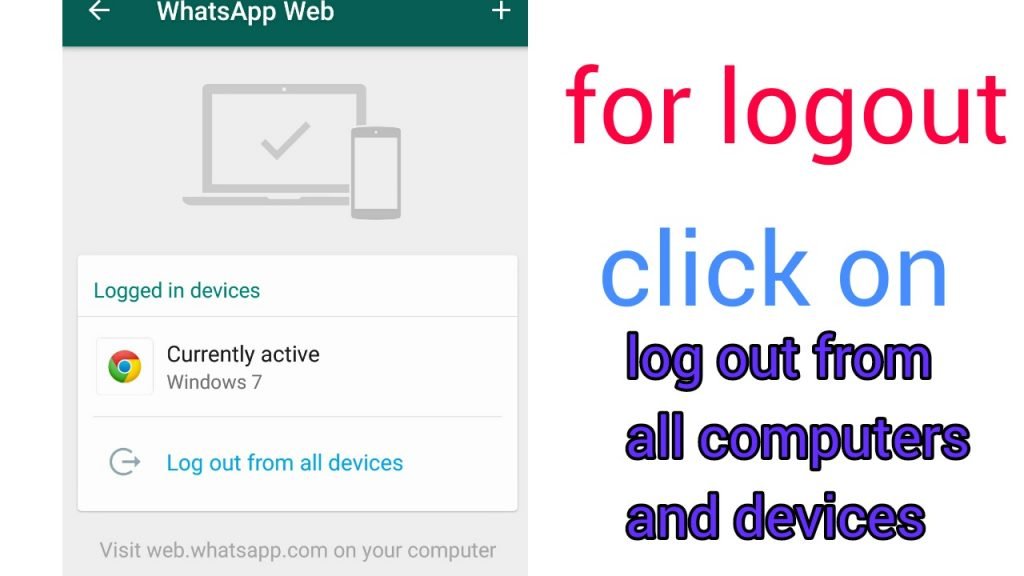In this post, we are provided information about How To Start Whatsapp web In Laptop And Computer.

Hello dosto Aaj Ham Bat Karne Vale he Laptop and computer ki Jisme Ham apko Laptop Par Whatsaap kaise Chalaye Uske Bare me Jankari Dene vale he.
how to use in laptop computer
This Social Medea is the Most Popular Mobile Application for a chat and transfers media ( photo, video, text, Stricker, and link, etc.) me drawback with WhatsApp was that it didn’t have any version for computer and laptop. so the user has to stick with Mobile to send and read the chat message, video, image, and link.
now, Here is the good news that thas recently launched in a web-based version, now laptop and computer users can use it normally.
Application -Features
Use images, videos and audio file director to your PC.
It has an inquiry choice to begin a replacement conversation or existing contacts.
You can view contact into
Connect multiple computers to your phone and save them for the longer term.- Have a choice to mute desktop alerts and sounds.
Send or receive photos, videos, documents, and contacts.
Watch WhatsApp Status updates from any contact.
Select multiple messages, and delete messages from PC.
Reply, forward, star, or delete messages.
Change your profile.
How To Scan QR code
How To Scan QR code I Guide to you all proceed to here you can follow all process to steps by steps.
step no 1.
fist you can start your laptop or computer. connect to the internet, and open a chrome browser to your laptop. search your address bar to “Whatsapp web”. To use a web-based version open the WhatsApp web page in your chrome browser.

step no 2.
- Open application from your Mobile phone.
- Open Menu and select Option “WHATSAPP WEB
- The Option is available in the latest version of Whatsapp or business version, so If you are using the old version of Whatsapp so go to play store and update first, and click on the option.
- You can see the WhatsApp web option in the below image.
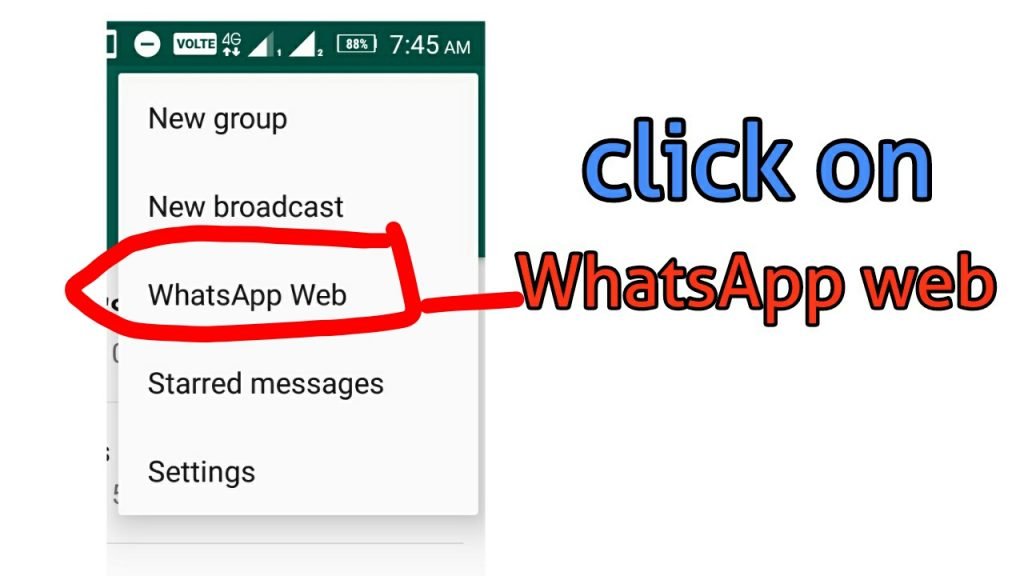
steps no 3
When you click you on WhatsApp web Then open below image, you can click on ok got it
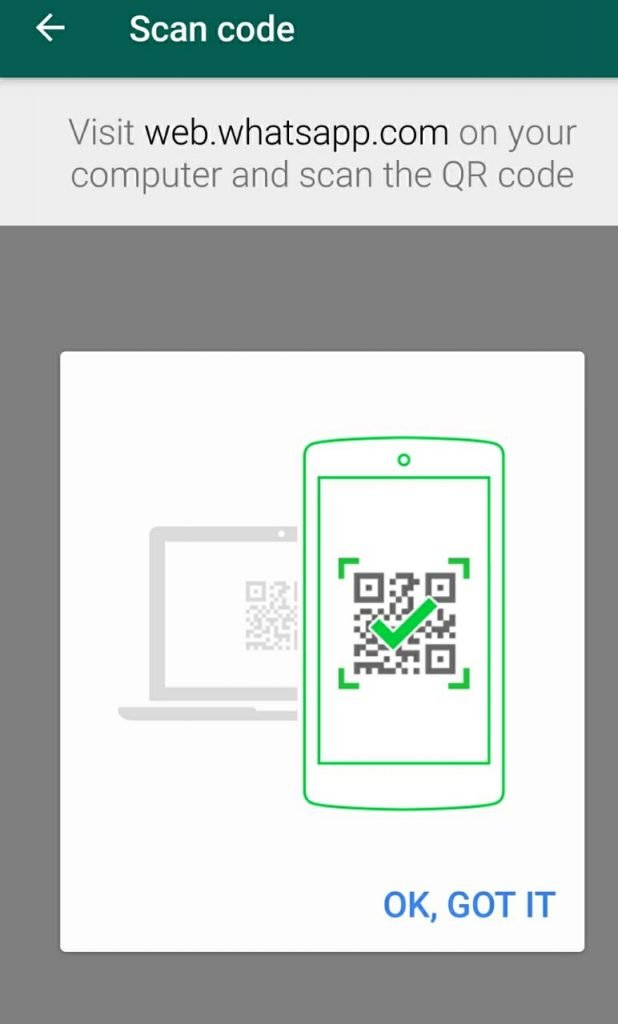
STEP NO 4.
from your Mobile Phone

after scanning the QR code, sync all the data with your mobile phone. all the chat history, photos, video, and text are available from the web. now you can use a mobile Whatsapp on a laptop. enjoy this trick and use it on a laptop or computer
How To logout from or computer or laptop.
if you want you are to log out from the computer or laptop, just go to the mobile app menu and select WhatsApp web. and then see the option log out from all devices or laptop computers. Click on it and now you can log out from all the places. see the below image for more.