This Post We Are Providing Information About How to Use Microsoft Teams App. How To Use Microsoft Teams App Watch Full Video.
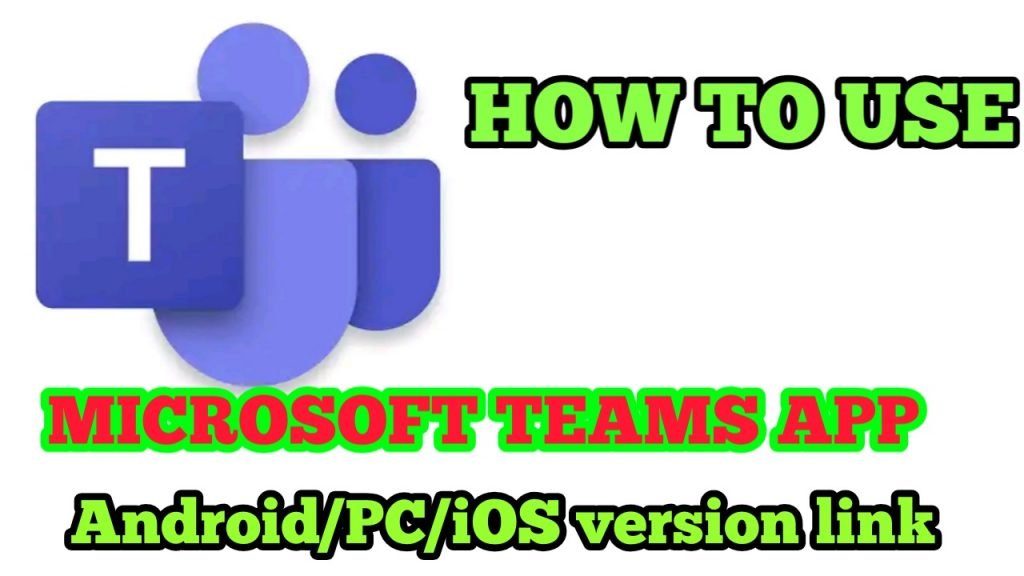
This App is your hub for teamwork in Office 365. All your team conversations, files, meetings, and apps live together in a single shared workspace, and you can take it with you on your favorite mobile device. Whether you’re sprinting towards a deadline or sharing your next big idea, Teams can help you achieve more.
YOUR HUB FOR TEAMWORK
- Easily manage your team’s projects with file editing and sharing on the go.
- Connect face-to-face with HD audio and video, and join meetings from almost anywhere.
- Chat privately or in groups, and communicate with the entire team is dedicated channels.
- Mention individual team members, or the whole team at once, to get your colleagues’ attention.
- Focus on what matters most by saving important conversations and customizing your notifications.
- Search your chats and team conversations to quickly find what you need.
- Get the enterprise-level security and compliance you expect from Office 365.
This app requires a paid Office 365 commercial subscription, or a free or trial subscription of Microsoft Teams. If you’re not sure about your company’s subscription or the services you have access to, visit Office.com/Teams to learn more or contact your IT department.
By downloading Teams, you agree to the license (see aka.ms/eulateamsmobile) and privacy terms (see aka.ms/privacy). For support or feedback, email us at mtandapp@microsoft.com
App details
last update: May 8, 2020
Downloads:- 50000000+
Offered By: Microsoft Corporation
released on: November 2, 2016
Join without user and password In Microsoft Teams App
1. First download Microsoft Teams from the given link.
2. Then click on the link sent to you.
3. Click on Microsoft Teams from the next option.
4. Click on Join as Guest.
5. Now you have joined the meeting.
Download This App link
Link for Teams Download for PC
https://statics.teams.cdn.office.net/production-windows-x64/1.3.00.4461/Teams_windows_x64.exe
Link for Teams Download for ANDROID Mobile
https://play.google.com/store/apps/details?id=com.microsoft.teams
Link for Teams Download for iOS Mobile
https://apps.apple.com/in/app/microsoft-teams/id1113153706
How To Use App Watch Full Video
also Read: How To Use the GCERT Digital Desk Website Login?
This App was Now most useful For teachers and students in Lockdown. some schools and big companies also use this app for online meetings and online learning. most use full App to every student and primary school teacher.
